WiseOCR -ABBYY
FineReader Server
Automated high-volume document conversion server
BENEFITS | FINEREADER SERVER
STANDARDIZE YOUR CONTENT
Transform collections of documents into standardized, well-organized digital libraries.
REALIZE RAPID ROI
FineReader Server is fast to deploy and easy to maintain, so you can start seeing bottom-line results faster.
EMPOWER NON-TECHNICAL BUSINESS USERS
FineReader Server requires no special training or previous knowledge to start conversion processes.
STREAMLINE DOCUMENT HANDLING
Create digital documents that can be easily stored, quickly distributed to specialized systems, or shared among teams.
SCHEDULE PROCESSING
Enable conversions as needed around the clock or schedule batch processing to optimize use of hardware resources.
MAKE CONTENT ACCESSIBLE, SEARCHABLE
Business users can quickly search digital archives for documents containing relevant keywords.
ABBYY FineReader Server is a specially developed program that lets you convert paper documents to electronic files and then edit them. This program recognizes text in any language and highlights errors. It saves information in any text format and works with all kinds of computer systems.
Working in FineReader is no different from Microsoft Word. OCR software is convenient because the user can edit files even in PDF format. The text editor has a convenient menu. Even a child can deal with it easily. The program is relevant in any sphere of activity, especially if it concerns logistics and accounting.
All received information is saved on the server and is available for correcting the information in the future. Using optical character recognition (OCR) software accelerates the work on contracts, invoices, and other operations with documents. After all, a photo received by e-mail can easily be reformatted into text, corrected, and printed. Optical character recognition software has several features:
- Extended functionality for working with files in PDF format. Quick data digitization with image saving. You can also process files with digital signatures and place watermarks on the text.
- Enhanced optical character recognition scanning and barcodes, including Maxicode and Code 39 used in commerce.
- The indexing and verification interface has been updated. It is editing images and texts, hiding confidential data at any stage of work with the document.
- Support for working with 64-bit systems is provided.
- Using a special plugin can expand the capabilities of the program.
- The settings allow you to add any language, which improves optical character recognition. In total, more than 190 different languages are available, including Farsi, Japanese and Georgian.
Among the main features of the program, there is the ability to work in the cloud and open administrator access for each user. You can find out more about automatic scanning and ABBYY FineReader purchase it in our company by contacting us in any way convenient for you.
INTEGRATION
DETAILS
ADVANTAGES OF USING WISETREND-ABBYY
Text recognition begins after you open the file in the program. The software integrates with email applications:
– Optical character recognition OCR software works with PDF files, images, and text formatting. It starts the document processing directly from the email.
– The program sends files into the email as an attached document.
The software is also designed to process presentations, saving each slide as a separate sheet. It allows you to remove skew and edit text information. It is convenient to apply optical character recognition (OCR) for business cards, book pages, and handwritten text. Thanks to the multi-column WYSIWYG editor FineReader accurately reproduces the design of text in a document:
– Paragraph.
– Column.
– Picture position.
– Table.
– Header.
It simplifies document editing and allows you to accurately copy the design. It checks for errors is done immediately. There is no need to save the file by exporting it to a browser or Word.
Installation of the program is automatic with a choice of options. The controlling tools are simple, allowing the user to learn the menu and functionality. The management utility keeps track of the license received and the corrections made to the document, leaving the option to return to any of the edits performed. The software supports network devices and easily connects to scanners, fax, printer. It can also send a file over a local network.
Each user can automatically scan the document and recognize it on their computer device. There is automatic support for batch processing of images and pdf optical character recognition. You can schedule time for recognition of incoming documents while other work with the files is performed. That is, the program automatically receives information sent by fax, processes it, and saves it in its database, while the employee makes the invoice or contract. When you are free, you can review the received data, correct the text and send the document by fax, e-mail, or network.
Also, the optical character recognition scanner supports the local network. You can receive the document on one computer, edit it on another and send it on a third. FineReader is selected based on the necessary configuration to work on one or more computers. The cost depends on the number of licenses received. It depends on the number of administrators of the program. It is reasonable for large companies with a big structure of subdivisions.

KEY FUNCTIONALITY
Optical character recognition software download opens to the user great possibilities in terms of documents processing:
- Export PDF. The document is exported in several options: picture, text, picture, text above or below the image. The file is optimized for display on the Internet, and when opened, displays the first page immediately, while the rest of the download.
- XML Export. Information is exported by schemes. The first is a full download with all the information and the location of the characters. The second is a mixed download by Word 2003 scheme. The third is a limited ASCII XML download, which is used for data archiving and contains only text information with the coordinates of each character.
- Document analysis, is used to scan invoices that do not have a fixed form. After recognition, it is necessary to check that the characters are in their places. It applies to company logos, pictures, and images that have text information. Also, it is used to determine the key field to select the desired information: date, amount.
- Recognition of old documentation. Abbyy Finereader server can recognize old archive documents of historical value. Due to the support of different languages, the program automatically recognizes the document by the font of the writing.
Additional features of the program include recognition of text written by hand, labels, codes, and PDF files. Supports Korean, Japanese, and Chinese.

FEATURES | WISETREND-ABBYY RECOGNITION SERVER
THE BEST IN TRUSTED CHARACTER RECOGNITION
The WiseTREND-ABBYY Recognition software brings trusted character recognition through the optical character recognition (OCR) server. This delivers incredibly fast and supremely accurate results for documents in over 190 languages! Text content is extracted precisely, even from low-quality images, and converted into a variety of output formats suitable for archiving, sharing, and editing. If you are looking for the most accurate, speedy and diverse document conversion service, contact us about the WiseTREND-ABBYY Recognition Software and begin your streamlining today.
SERVER-BASED ARCHITECTURE
Providing load balancing that is built into the software with mechanisms that guarantee the hardware resources are used by the server efficiently and productively. There is nothing more important than providing your team with the most efficient technology. Contact us to find out more about how the server-based architecture of the WiseTREND-ABBYY Recognition Software can increase your productivity.
VOLUME SCALABILITY THAT IS BETTER THAN EVER
Never worry about getting your documents converted in time because the WiseTREND-ABBYY Recognition Software provides incredibly fast conversion rates. If you need to convert millions of documents into PDF and have them organized and secured on a server, then this OCR server is the right choice for your business.
COMPLETE PDF TECHNOLOGY
Making storage of your documents easier than ever before the OCR server creates small, high-quality PDF files for ease of use. Use your choice of PDF/A-1a, PDF/A-1b, PDF/A-2U, PDF/A-3a when creating PDFs. All are supported by this server. Contact WiseTREND and get this incredible server for your business.
Among the features of the program is the unique ability to work in a LINUX system, as well as
- High-quality document processing. It recognizes HTML, PDF, and RTF. It can also save tables and graphs, even without separators and with colored pictures. Displays numbered lists and wraparound text.
- Automatically scanner optical character recognition places text blocks, characters, pictures, and tables according to page orientation.
- Allows the user to manipulate control blocks and to edit information.
- It saves documents in the following formats for the Windows system: DBF, PPT, XML, RTF, HTML, PDF, TXT, XLS, CSV. For LINUX: PDF, RTF, CSV, TXT, HTML.
Thanks to the different modes and formatting, you can completely rearrange the text structure, transfer tables, change fonts, insert frames, and perform other actions with the document.
See how WiseTREND-ABBYY Recognition Server automates document conversion and makes business documents easier to find
SPECTACULAR PRICING FOR THE WISETREND-ABBYY RECOGNITION SERVER
Our company offers optical character recognition services and suggests using FineReader at reasonable prices. The price depends on the number of license keys. The software is used in all areas of production to work with documents. It is also suitable for students and schoolchildren. It does not take much disk space and does not conflict with other applications. Settings allow starting software manually or automatically with computer startup.
By buying the software from us, we guarantee the absence of viruses and spyware. You also get free updates and 24/7 support from our specialists.
To be sure of the quality of the software and its functionality, you can use the trial version that can be downloaded from our website.
To learn more about the software features and its cost, you can ask our experts who will be happy to hold a free consultation.
How many license keys do I need to buy? This depends on the number of computers in production and on how many administrators there will be. If the company is large, it is better to have one administrator for each division, for the rest, you can open a user mode.
The program interface is simple, even a “dummy” can easily deal with it. The administrator has all rights to the program settings, the user cannot change the main parameters, but has the right to edit the data. We recommend installing a licensed program with administrator rights on each computer.

WHY CHOOSE WISETREND-ABBYY FOR YOUR SERVER?
Our optical character recognition company recommends installing the program for every company and the average user. It makes working with documents easier and speeds up the work process. For example, if an ordinary student installs the program, he can quickly convert the handwritten text into the required format and send the work for review. It is also advantageous for designers who prefer to initially make projects and sketches on paper.
You can apply for the program in any direction. It is easy to use and inexpensive. To improve the functionality, we always provide users with updates that are developed based on their wishes.
The program has a server that saves all scanned files until you delete them from the database. This means that even if your system crashed and all the data disappeared after installation. Reinstalling FineReader after entering your login and password and the license key you have will be able to restore the data quickly. Therefore we recommend writing down the key and login data on a paper carrier. When reinstalling the program, the user does not need to buy a new license if he already has one.


Backfile Conversion

Digital document archiving

Preserving heritage

Conversion serveice for employees

OCR & file conversion for further processing

Document migration
BACKFILE CONVERSION

To start the file conversion, you need to install an optical character recognition device on your computer. Using ABBYY FineReader, you can easily convert a scanned file into text, and after editing and making corrections, you can save it in the desired format.
Earlier versions of the program had problems with some characters’ display: company seal, signature. Now there are no such problems. Each element is displayed clearly with no distortion.
When working with the program, we advise you to adhere to several tips:
- If the document was scanned using ScanSnap, it cannot be converted into PowerPoint, Excel, or Word if the security was configured. That is, if the user does not know the password and login, he will not be able to fully work with the document. Only the administrator has such rights.
- You can export an image from Word to (.docx), from PowerPoint to (.pptx), and from Excel to (.xlsx).
- You need to register in the program and authenticate your license to view and check the converted document. After that, you will be able to use all the functions of the software.
- The settings for working with a document are changed directly in the program itself.
First, start the program and select the scanner. Then conduct optical character recognition pdf or any other format. The scanned file will be displayed in a window. You can simultaneously scan the remaining documents while continuing the work with the first file. Any errors will be shown in red. For example, there can be errors or poor quality text in the source, where characters have been heavily erased. For your convenience, choose the language in which the menu will be displayed. It can be directly set when installing the software or in the settings. After the text is processed, save it by selecting the available format in the window.
DIGITAL DOCUMENT ARCHIVING

This is digital document preservation with searchable and easily manageable repositories. Preserve documents in digital world for long-term storage, safe retention, and easily manage disaster recovery. Data can be stored on-site with off-site backups for absolute long-term preservation.
HERITAGE PRESERVATION
COMPANY-WIDE CENTRAL DOCUMENT CONVERSION SERVICE

Provide your entire company with a single server-based centralized OCR and document conversion service accessible by all employees. Internal users can send e-mail and receive OCR conversion back within a few seconds. Users can drop images into Hot Folders and receive automated OCR results automatically. Users do NOT need to have any software installed on their local computers to perform award-winning OCR quickly and efficiently.
NEW FEATURES & LATEST ADDITIONS

DEDUPLICATION
Now our OCR Server can detect and skip the same documents being processed, saving processing time and resources.
INTERNAL WEBPAGE FOR OCR

Automatically included with our OCR Server, this intenral web-page provides OCR functionality to all your users out-of-box.
IMPROVED MRC
An advanced compression for color images now produces much smaller file seizes while keeping the color close to the original.
NEW NEURAL NETWORK FOR BARCODES
Much improved detection and recognition of 1D and 2D barcodes, up to 15% in quality and 205 in speed.
NEW FEATURES

Repository audit – look into your document storage to better understand what your storage contains, duplicates, and what needs to be processed.


REST API – improves and extends the functionality of already existing API and Web API for integration and adaptation. Improved UI to see methods for ease of integration.
Digital signature – PDFs can now be signed and protected with a digital signature.
AI for OCR – new developments in Artificial Intelligence (AI) are added to improve the recognition of most languages.

Improved technical drawings, CAD, maps recognition across the board.
Image processing profiles now includes more advanced image pre-processing and clean-up and can be saved as provides and applied and re-purposed to selective situations and workflows.
Full online documentation is now provided.
Indexing now allows to “skip” OCR and produce a faster more efficient workflow targeting only the desired data from images.

Many other improvements and additions across the board make our OCR Server from WiseTREND a very beneficial and powerful OCR solution for any company.
LICENISNG NEW CHANGES

Starting with 2020, a more streamlined and simplified licensing now produces more OCR Server benefits for the previously equivalent pricing.
How-to videos
- Working with REST API
- FR Server +SharePoint
- Scenarios overview
- Adding Watermarks
- Email processing
- Hot folder
- Digital signatures
- Barcode separation
- Etc.
Many new video guides now provide common procedures and implementation processes in a quick and easy content for OCR Server.
Performance Guide provides IT and Administrators with valuable know-how and valuable implementation guidance for optimal OCR and document conversion.
TRANSFORM STREAMS OF DOCUMENTS OF ANY STRUCTURE AND COMPLEXITY INTO BUSINESS-READY DATA
Take the data. Leave the paper.
WiseTREND-ABBYY FlexiCapture is a powerful data capture and document processing solution from a world-leading technology vendor. It is designed to transform streams of documents of any structure and complexity into business-ready data. And its award-winning recognition technologies, automatic document classification, plus a highly scalable and customizable architecture, mean that it can help companies and organizations of any size to streamline their business processes, increase efficiency and reduce costs.
Download WiseTREND-ABBYY FlexiCapture Technology Brochure
The Value of Intelligent Capture in Accounts Payable Automation
Accurate data is the foundation for an efficient, effective Accounts Payable (AP) process. Intelligent capture eliminates the tiresome work of manual data entry and its associated errors, driving the return on investment in AP automation.

Capture With Mobile
WiseTREND-ABBYY FlexiCapture for iOS turns smartphones into portable scanners that capture information from paper documents and deliver it to back-end systems.

Software for Document-driven Business Processes
One system for processing all kinds of paper documents in any industry

Intelligent Auto-learning Technology Makes Set Up Easy
Interactive training technology simplifies system implementation and set up.

Mobile Document Capture
ABBYY FlexiCapture’s mobile capture client provides an alternative entry point for documents – usable at anytime, from anywhere.
A Single Solution for All Document Types
Speed up business processes by using automated data entry software to eliminate time- and resource-intensive manual data entry. Intelligent capture algorithms enable the system to process any kind of document: invoices, contracts, registration forms and more.


Cutting-edge Technologies
The software uses artificial intelligence algorithms to enable automatic classification and data extraction. WiseTREND-ABBYY FlexiCapture can also be interactively trained on image samples to provide further production-level processing.
Renowned Accuracy
Featuring WiseTREND-ABBYY’s award-winning recognition and classification technologies, as well as offering built-in validation rules, WiseTREND-ABBYY FlexiCapture provides exceptional data accuracy. Plus, ergonomic verification interfaces enable additional verification of sensitive and questionable data.


Advanced Scalability
WiseTREND-ABBYY FlexiCapture can process up to one million pages per day, depending on the complexity of page layout. Its advanced architecture supports distributed processing across dozens of CPU cores simultaneously – providing enhanced scalability for high-volume data and document capture across enterprises.
Ideal for Large Companies and International Business
International companies can now enjoy a single solution for processing documents in multiple languages – including Chinese, Japanese, Korean, Vietnamese and 183 more!
Fast ROI, Low TCO
Elimination of labor-intensive operations guarantees fast ROI, while web-based clients and easy-to-configure data extraction ensure low TCO.
Web-based Verification
Reduce costs and utilize your workforce more efficiently with Web-based data verification. Operators simply log in to perform manual verification tasks.
ClickOnce and Web-based Scanning
On-demand scanning can be performed remotely from any location and any computer connected to a scanner. The scanning station can be downloaded and automatically installed with a click – or easily accessed via a web browser.
Front Office Document Capture
Capture documents at point of entry to reduce processing time, delivery costs and the space needed for storing paper documents. With the help of Web Capture Station, scanning and verification can be performed in a single web-based interface. This enables front office document capture without the need for a thick client application – and speeds business processes by capturing documents at point of origin then quickly delivering them to the back-end.
Optimized Performance and Fault Tolerance
Advanced server-based architecture enables effective processing of large volumes of documents. A powerful processing server handles all resource-intensive operations – performing automated task distribution among the processing stations and load balancing. Microsoft Cluster support ensures consistent system operation and prevents data loss in case of system failure.
Flexible Workflow
A flexible workflow can easily be adjusted to your specific business processes. FlexiCapture offers a powerful set of tools for modifying the basic document processing workflow with custom processing stages, scripts, and external modules. The workflow also enables document processing in a fully unattended mode.
Controllable Training Technology
With controllable training technology, simple “point-and-click” input can be used to create layout descriptions and to define document types for classification. Layout descriptions can automatically be generated simply by indicating elements and data fields for extraction on several images. Additionally, document descriptions can be fine-tuned in order to achieve even higher accuracy in locating document fields. As opposed to “black-box” self-learning systems, WiseTREND-ABBYY FlexiCapture gives full control over the training results.
Double Verification
Business-critical data fields can be verified by two operators independently to rule out program or human error. Data will be accepted by the system as verified only after proofreading results coincide from both operators.
High Information Confidentiality During Distributed Verification
For security reasons, different fields within the same document can be verified by different operators. On each stage of the distributed verification process, operators have access only to those fields they are allowed to see.
Customizable Verification Station
As a part of the Standard Verification Station, FlexiCapture offers scripting tools for customization of the user interface. This feature is ideal for projects where additional tools are required for specific operators, or where special regulations must be adhered to and monitored. Whether the requirement is to modify menus and toolbars, add controls for document-specific functions, or change the station’s behavior to fit a particular scenario, all the changes can be scripted within FlexiCapture.
Robust Reporting
Custom reports for system and operator performance monitoring are available in FlexiCapture. Crystal Reports Editor can be used by administrators to generate custom reports from FlexiCapture’s database.
Easy Forms Design
Designing blank fixed forms has never been easier. Data-merging profiles can merge barcodes and images to create new ways to automate high-volume jobs. Easy-to-use default settings, drag-and-drop multipage support, and more, also enable faster form design.
Ready-to-use Add-on for Invoice Processing
WiseTREND-ABBYY FlexiCapture can be extended with a ready-to-use add-on to provide additional functionality for invoice processing – including pre-defined settings, validation rules, advanced database look-up and specific UI enhancements.


Updated UI for Verification Station
WiseTREND-ABBYY FlexiCapture provides an updated user-friendly interface for Verification Station.
Cache-Based Suggestions and Fields Grouping
The software now suggests possible values generated from the OCR cache for a page. An operator simply needs to select the correct variant from the list to populate the field. Fields on the data form can be grouped together under a common name and with their total displayed in order to facilitate verification. Groups can be set up to automatically collapse and expand depending on conditions.
Database Look-up Dialog Box
This newly introduced dialog box is displayed when an operator starts to correct a group of fields for which the database look-up rule is enabled. The dialog box suggests records for selection from the database table. This enables quick and accurate filling of interrelated fields by specifying the correct value for just one major field.
Field Snapshots Displayed on the Data Form
The Text, Barcode and Checkmark Group fields displayed on the data form can now be supplemented with a snapshot (a fragment of the original image) to facilitate visual review of data.
Customizable Scanning Station
WiseTREND-ABBYY FlexiCapture provides new tools for customization, including Net Scripting support for the standard Scanning Station. This feature is ideal for projects where additional tools are required. To make working with Scanning Station even more effective, all possible values of registration parameters now can be imported from a file or a database.


E-mail Data Capture
It is now possible to store original e-mails together with their extracted data. They can be exported along with the recognized data or used during image processing if necessary. Information about the e-mail sender, the recipient, date, time and the subject can be saved automatically. Import from POP3 e-mail server with SSL or TLS encryption is also supported.
Export on Condition
To make export more flexible and convenient, WiseTREND-ABBYY FlexiCapture now offers the option of setting up the export destination according to an error rule or the value of a particular field.
E-mail Based Notifications
Registered WiseTREND-ABBYY FlexiCapture users can now receive notifications at the e-mail address specified during registration. Notifications are sent in the following cases: successful registration, successful password change, password reset with temporary password specified, granting of access rights and denied access with commentary from the Administrator about the reason.
Those WiseTREND-ABBYY FlexiCapture users who are Administrators and Monitoring Operators can subscribe to e-mail alerts for events such as errors, license expiration, or the page count reaching the maximum limit. Administrators can also be notified about imminent database overflow, running out of disk space, requests for access rights, or failed attempts to log in.
Enhanced Rule Search and Setup
Several enhancements have been made to make the viewing and setting up of validation rules more convenient and user-friendly. Included are the options of applying rules depending on conditions, providing flexible rules search, filtering and grouping.
Date Normalization
With the help of date normalization settings, date can be exported in a standardized format – even if the date format has multiple variations in documents. The system also enables inclusion of time and weekday in the final date format.
WiseTREND-ABBYY FlexiCapture is a highly scalable and flexible system that can be easily expanded to satisfy new business requirements. Offering standalone and distributed capture installations in one product, and providing full compatibility between them, ABBYY FlexiCapture makes it possible to start with a standalone installation and smoothly migrate to a full-scale distributed system.
| Standalone | Distributed |
|---|---|
|
|
WiseTREND-ABBYY FlexiCapture Standalone
For small- to medium-sized businesses or departmental tasks where processing volume is not significant and the software is going to be used in one location. Installation is easy and provides an entire range of data capture capabilities: from document import to data export, all executed on a single machine.
All the project settings specified for WiseTREND-ABBYY FlexiCapture Standalone will be valid within a distributed environment. This minimizes downtime during the transition period and significantly reduces time and resources required for adaptation of the new system.
Specific features:
- Simple installation and deployment
- All set up and processing operations are executed on one machine
- Simple security and rights management
- Simple, fully automated workflow
- Simple statistics processing

WiseTREND-ABBYY FlexiCapture Distributed
For large enterprises, BPOs and government projects where distributed document capture of high volumes is required.
WiseTREND-ABBYY FlexiCapture Distributed delivers high-performance data capture functionality via a scalable, client-server architecture designed to support processing in a distributed network environment. It includes a set of dedicated server components for data processing, with workload balancing to ensure maximum productivity, and multiple client operator stations for each step in the data capture process: setup, administration, scanning, verification and monitoring.
Specific features:
- Distributed capture installation within a set of dedicated servers and stations
- Highly scalable processing server with automatic load balancing and fault tolerance
- Customizable workflow
- Windows security and advanced user rights management
- Front office document capture via web UI
- Web-based data verification and verification stations
- ClickOnce and web-based scanning client
- Advanced monitoring, statistics and reports available in a web browser window
- Web Service API

Additionally, organizations requiring front office document capture will benefit from the Web Capture Station, which provides scanning and verification functionality in a single web interface.
Workflow Customization: Custom Stages and Routing Rules
WiseTREND-ABBYY FlexiCapture provides powerful tools to integrate custom stages and external modules, as well as to customize a workflow using scripts. The workflow can also be extended to accommodate tasks such as enhancing images through a third-party engine, connecting an alternative OCR/ICR engine, adding new verification stages and customizing document routing.

Customization of Scanning and Verification Stages
WiseTREND-ABBYY FlexiCapture offers scripting capabilities for customizing Scanning and Verification stages. It is vital for some projects to have additional tools for scanning/verification operators in order to perform special actions or follow regulations.
The Verification interface can be customized to accommodate all kinds of specialized requirements. Scripts allow for changing menus and toolbars, adding controls for document-specific functions or changing the software’s behavior for a particular project.
Processing Scripts
These scripts allow customization of different stages of document processing.
Recognition Script (field level)
The field region can be recognized using an alternative OCR/ICR engine.
Auto-correction and Data Validation Scripts (field level)
The auto-correction script is applied automatically after recognition and used for auto-replacement or modification of data in the recognized field. Scripted validation rules enable the creation of custom algorithms for data validation and normalization.
Custom Document Assembly Rules (document level)
In contrast to the standard assembly rules defined in document definition properties, a custom script provides the flexibility to modify the assembly of documents based on user-imposed conditions, such as:
- Checking the values of recognized fields and separating pages into documents accordingly
- Requesting a flexible order for sections (e.g., AB or BC)
Custom Export (document level)
Scriptable Export provides the ability to create custom export modules that deliver data and images directly to external applications, such as ECM, CRM, ERP etc.
Event Handler Scripts
Scripts can be triggered by events that happen regarding a batch, a document or a field during processing.
Web Service API
The FlexiСapture Web Service API provides access to the WiseTREND-ABBYY FlexiCapture Processing Server from an external application over HTTP or HTTPS. By using the API, WiseTREND-ABBYY FlexiCapture may be integrated into various business applications and workflows as an automated document classification and data capture service.
With Web Service API, it is possible to develop special applications or custom import modules that can deliver image files directly to WiseTREND-ABBYY FlexiCapture for processing.
Web Service API functionality includes:
- Adding batches of images for processing
- Passing tasks/documents to an external verification module
- Obtaining processing results

WiseTREND-ABBYYY FlexiCapture Standalone
- PC with Intel® Pentium®/Celeron®/Core™2 Duo/Quad/Xeon®/Core™ i5/Core™ i7, AMD K6/Turion™/Athlon™/Duron™/Sempron™ with a minimum clock speed of 2 GHz
- Operating system: Windows XP SP3, Windows Vista SP2, Windows 7 SP1, Windows 8/8.1, Windows Server 2003 SP2, Windows Server 2008 SP2 + Desktop Experience, Windows Server 2008 R2 SP1 + Desktop Experience, Windows Server 2012 + Desktop Experience, Windows Server 2012 R2 + Desktop Experience (for localized interfaces, corresponding language support is required)
- Memory: 512 MB for each CPU core, but no less than 1 GB
- Hard disk space: 1.5 GB (including 1 GB for installation)
- Scanner supporting TWAIN, WIA or ISIS
- Video card and display with a resolution of 1024×768
- Microsoft .NET Framework 3.5 SP1
WiseTREND-ABBYY FlexiCapture Distributed
Servers
Application Server
- PC with Intel® Pentium®/Celeron®/Core™2 Duo/Quad/Xeon®/Core™ i3/Core™ i5/Core™ i7, AMD K6/Turion™/Athlon™/Duron™/Sempron™ with a minimum clock speed of 2 GHz. The use of processor which has 2 or more cores is recommended for Application Server.
- Operating system: Windows Server 2008 SP2 + Desktop Experience, Windows Server 2008 R2 SP1 + Desktop Experience, Windows Server 2012 + Desktop Experience, Windows Server 2012 R2 + Desktop Experience.
- Memory: no less than 2 GB for Application Server and 4 GB for MS SQL Server
- Hard disk space: 100 MB for installation, 2 GB for SQL Server database. Additional space is required for the file storage.
- The computer where the server is installed must be connected to your domain
- Internet Information Server 7 or higher.
- Microsoft .NET Framework 4.0 (4.5 if running under Windows Server 2012)
- Microsoft SQL Server 2005 SP2, 2008 SP1, 2008R2 SP2, 2012 SP1, 2014
Note: Microsoft Azure SQL is not supported.
- Oracle 10g, 11g or 12c
Administration and Monitoring Console
- Video card and display with a resolution of 1024×768
- Internet Information Server 7 or higher.
- Microsoft .NET Framework 4.0 (4.5 if running under Windows Server 2012)
- Crystal Reports for Visual Studio 2010 (Version 13, 13.0.11.1467 is recommended), Crystal Reports 2008 (Version 12), Crystal Reports for Visual Studio 2008 (Version 10.5)
- Internet Explorer 7, 8, 9, 10 or 11.
Note. To insure that Internet Explorer 11 works correctly, install .NET Framework 4.5 on the computer with the Application Server or add the address of an application server to the list of websites that are opened in compatibility mode.
WiseTREND-ABBYY FlexiCapture Authentication Module
- Internet Information Server 7 or later
- Microsoft .NET Framework 4.0 (4.5 if running under Windows Server 2012)
For operation of Web Module for login and registration one of the following web browsers is required:
- Internet Explorer 7, 8, 9, 10 or 11. Browser security settings: Internet Explorer medium-high protection level. If high protection level is used, the following option must be specified explicitly:
Active scripting = Enable
Note. To insure that Internet Explorer 11 works correctly, install .NET Framework 4.5 on the computer with the Application Server or add the address of an application server to the list of websites that are opened in compatibility mode.
Note. The Metro-style version of Internet Explorer 10 that comes with Windows 8 is not supported.
Note. Internet Explorer 64-bit is only supported under Windows 7/2008+ if Silverlight 5 is installed.
- Mozilla Firefox 14 or later (32-bit). Security settings for Mozilla Firefox:
Java scripting = Enable
- Google Chrome 20 or later (32-bit). Security settings for Google Chrome:
JavaScript = Allow all sites
Processing Server
- PC with Intel® Pentium®/Celeron®/Core™2 Duo/Quad/Xeon®/Core™ i3/Core™ i5/Core™ i7, AMD K6/Turion™/Athlon™/Duron™/Sempron™ with a minimum clock speed of 2 GHz.
- Operating system: Windows Server 2008 SP2 + Desktop Experience, Windows Server 2008 R2 SP1 + Desktop Experience, Windows Server 2012 + Desktop Experience, Windows Server 2012 R2 + Desktop Experience.
- Memory: no less than 2 GB
- Hard disk space: 100 MB for installation
- Video card and display with a resolution of 1024×768
- The computer where the server is installed must be connected to your domain
Licensing Server
- PC with Intel® Pentium®/Celeron®/Core™2 Duo/Quad/Xeon®/Core™ i3/Core™ i5/Core™ i7, AMD K6/Turion™/Athlon™/Duron™/Sempron™ with a minimum clock speed of 2 GHz.
- Operating system: Windows Server 2008 SP2 + Desktop Experience, Windows Server 2008 R2 SP1 + Desktop Experience, Windows Server 2012 + Desktop Experience, Windows Server 2012 R2 + Desktop Experience.
- Memory: no less than 2 GB
- Hard disk space: 100 MB for installation
- The computer where the server is installed must be connected to your domain
Project Setup Station
- PC with Intel® Pentium®/Celeron®/Core™2 Duo/Quad/Xeon®/Core™ i3/Core™ i5/Core™ i7, AMD K6/Turion™/Athlon™/Duron™/Sempron™ with a minimum clock speed of 2 GHz
- Operating system: Windows XP SP3, Windows Vista SP2, Windows 7 SP1, Windows 8/8.1, Windows Server 2003 SP2, Windows Server 2008 SP2 + Desktop Experience, Windows Server 2008 R2 SP1+ Desktop Experience, Windows Server 2012 + Desktop Experience, Windows Server 2012 R2 + Desktop Experience (for localized interfaces, corresponding language support is required)
- Memory: 512 MB for each CPU core, but no less than 1 GB
- Hard disk space: 1.5 GB (including 1 GB for installation)
- Scanner supporting TWAIN, WIA or ISIS
- Video card and display with a resolution of 1024×768
- The computer where the station is installed must be connected to your domain
- Microsoft .NET Framework 3.5 SP1
Processing Station
- PC with Intel® Pentium®/Celeron®/Core™2 Duo/Quad/Xeon®/Core™ i3/Core™ i5/Core™ i7, AMD K6/Turion™/Athlon™/Duron™/Sempron™ with a minimum clock speed of 2 GHz.
- Operating system: Windows XP SP3, Windows Vista SP2, Windows 7 SP1, Windows 8/8.1, Windows Server 2003 SP2, Windows Server 2008 SP2 + Desktop Experience, Windows Server 2008 R2 SP1 + Desktop Experience, Windows Server 2012 + Desktop Experience, Windows Server 2012 R2 + Desktop Experience (for localized interfaces, corresponding language support is required)
- Memory: 512 MB for each CPU core, but no less than 1 GB
- Hard disk space: 1.5 GB (including 1 GB for installation)
- The computer where the station is installed must be connected to your domain
- Microsoft .NET Framework 3.5 SP1
Verification Stations
Verification Station
- PC with Intel® Pentium®/Celeron®/Core™2 Duo/Quad/Xeon®/Core™ i3/Core™ i5/Core™ i7, AMD K6/Turion™/Athlon™/Duron™/Sempron™ with a minimum clock speed of 2 GHz.
- Operating system: Windows XP SP3, Windows Vista SP2, Windows 7 SP1, Windows 8/8.1, Win-dows Server 2003 SP2, Windows Server 2008 SP2 + Desktop Experience, Windows Server 2008 R2 SP1 + Desktop Experience, Windows Server 2012 + Desktop Experience, Windows Server 2012 R2 + Desktop Experience (for localized interfaces, corresponding language support is re-quired)
- Memory: 512 MB for each CPU core, but no less than 1 GB
- Hard disk space: 1.5 GB (including 1 GB for installation)
- Video card and display with a resolution of 1024×768
- The computer where the station is installed must be connected to your domain
- Microsoft .NET Framework 3.5 SP1
Remote Verification Station
- PC with Intel® Pentium®/Celeron®/Core™2 Duo/Quad/Xeon®/Core™ i3/Core™ i5/Core™ i7, AMD K6/Turion™/Athlon™/Duron™/Sempron™ with a minimum clock speed of 2 GHz.
- Operating system: Windows XP SP3, Windows Vista SP2, Windows 7 SP1, Windows 8/8.1, Win-dows Server 2003 SP2, Windows Server 2008 SP2 + Desktop Experience, Windows Server 2008 R2 SP1 + Desktop Experience, Windows Server 2012 + Desktop Experience, Windows Server 2012 R2 + Desktop Experience (for localized interfaces, corresponding language support is re-quired)
- Memory: 1 GB
- Hard disk space: 100 MB
- Video card and display with a resolution of 1024×768
- Microsoft .NET Framework 3.5 SP1
Web Verification Station
- Video card and display with a resolution of 1024×768
- Silverlight 5.1.20913 or later. (Microsoft Internet Explorer 11 only supports SilverLight when running under Windows 7 SP1 or Windows 8.1).
- One of the following web browsers:
- Internet Explorer 7, 8, 9, 10 or 11.
- Browser security settings: Internet Explorer medium-high protection level. Detailed required settings for Internet Explorer:
- Run ActiveX controls and plug-ins = Enable
- Script ActiveX controls marked safe for scripting = Enable
- Active scripting = Enable
- File Download = Enable (to install Silverlight)
Note. To insure that Internet Explorer 11 works correctly, install .NET Framework 4.5 on the computer with the Application Server or add the address of an application server to the list of websites that are opened in compatibility mode.
Note. The Metro-style version of Internet Explorer 10 that comes with Windows 8 is not supported.
Note. Internet Explorer 64-bit is only supported under Windows 7/2008+ if Silverlight 5 is installed.
- Mozilla Firefox 14 or later (32-bit).
- Java scripting = Enable
- Firefox will remember history (Tools -> Options -> Privacy) = Disable
- Google Chrome 20 or later (32-bit).
- JavaScript = Allow all sites
- Plug-ins = Run automatically
Note. All plugins are disabled by default. To enable a plugin, open chrome://plugins/ in the browser and select the Always allowed option for the desired plugin.
Data Verification Stations
Data Verification Station, Remote Data Verification Station
- PC with Intel® Pentium®/Celeron®/Core™2 Duo/Quad/Xeon®/Core™ i3/Core™ i5/Core™ i7, AMD K6/Turion™/Athlon™/Duron™/Sempron™ with a minimum clock speed of 2 GHz.
- Operating system: Windows XP SP3, Windows Vista SP2, Windows 7 SP1, Windows 8/8.1, Windows Server 2003 SP2, Windows Server 2008 SP2 + Desktop Experience, Windows Server 2008 R2 SP1 + Desktop Experience, Windows Server 2012 + Desktop Experience, Windows Server 2012 R2 + Desktop Experience (for localized interfaces, corresponding language support is required)
- Memory: 1 GB
- Hard disk space: 100 MB
- Video card and display with a resolution of 1024×768
- Microsoft .NET Framework 3.5 SP1
Web Data Verification Station
- Video card and display with a resolution of 1024×768
- Silverlight 5.1.20913 or later. (Microsoft Internet Explorer 11 only supports SilverLight when running under Windows 7 SP1 or Windows 8.1).
One of the following web browsers:
- Internet Explorer 7, 8, 9, 10 or 11.
- Browser security settings: Internet Explorer medium-high protection level. Detailed required settings for Internet Explorer:
- Run ActiveX controls and plug-ins = Enable
- Script ActiveX controls marked safe for scripting = Enable
- Active scripting = Enable
- File Download = Enable (to install Silverlight)
Note. To insure that Internet Explorer 11 works correctly, install .NET Framework 4.5 on the computer with the Application Server or add the address of an application server to the list of websites that are opened in compatibility mode.
Note. The Metro-style version of Internet Explorer 10 that comes with Windows 8 is not supported.
Note. Internet Explorer 64-bit is only supported under Windows 7/2008+ if Silverlight 5 is installed.
- Mozilla Firefox 14 or later (32-bit).
- Java scripting = Enable
- Firefox will remember history (Tools -> Options -> Privacy) = Disable
- Google Chrome 20 or later (32-bit).
- JavaScript = Allow all sites
- Plug-ins = Run automatically
Note. All plugins are disabled by default. To enable a plugin, open chrome://plugins/ in the browser and select the Always allowed option for the desired plugin.
Scanning Stations
Scanning Station
- PC with Intel® Pentium®/Celeron®/Core™2 Duo/Quad/Xeon®/Core™ i3/Core™ i5/Core™ i7, AMD K6/Turion™/Athlon™/Duron™/Sempron™ with a minimum clock speed of 2 GHz.
- Operating system: Windows XP SP3, Windows Vista SP2, Windows 7 SP1, Windows 8/8.1, Windows Server 2003 SP2, Windows Server 2008 SP2 + Desktop Experience, Windows Server 2008 R2 SP1 + Desktop Experience, Windows Server 2012 + Desktop Experience, Windows Server 2012 R2 + Desktop Experience (for localized interfaces, corresponding language support is required)
- Memory: 1 GB
- Hard disk space: 1 GB (including 200 MB for installation and space for scanned images)
- Scanner supporting TWAIN, WIA or ISIS
- Video card and display with a resolution of 1024×768
- Microsoft .NET Framework 3.5 SP1
ClickOnce Scanning Station
- PC with Intel® Pentium®/Celeron®/Core™2 Duo/Quad/Xeon®/Core™ i3/Core™ i5/Core™ i7, AMD K6/Turion™/Athlon™/Duron™/Sempron™ with a minimum clock speed of 2 GHz.
- Operating system: Windows XP SP3, Windows Vista SP2, Windows 7 SP1, Windows 8/8.1, Windows Server 2003 SP2, Windows Server 2008 SP2 + Desktop Experience, Windows Server 2008 R2 SP1 + Desktop Experience, Windows Server 2012 + Desktop Experience, Windows Server 2012 R2 + Desktop Experience (for localized interfaces, corresponding language support is required)
- Memory: 1 GB
- Hard disk space: 1 GB (including 90 MB for installation and space for scanned images). The size of downloadable file is 41 MB.
- Scanner supporting TWAIN, WIA or ISIS
- Video card and display with a resolution of 1024×768
- Internet Explorer 7 or higher for ClickOnce deployment
- Microsoft .NET Framework 3.5 SP1
Note. To insure that Internet Explorer 11 works correctly, install .NET Framework 4.5 on the com-puter with the Application Server or add the address of an application server to the list of websites that are opened in compatibility mode.
Web Scanning Station
- Operating system: Windows XP SP3, Windows Vista SP2, Windows 7 SP1, Windows 8/8.1, Windows Server 2003 SP2, Windows Server 2008 SP2 + Desktop Experience, Windows Server 2008 R2 SP1 + Desktop Experience, Windows Server 2012 + Desktop Experience, Windows Server 2012 R2 + Desktop Experience (for localized interfaces, corresponding language support is required)
- Video card and display with a resolution of 1024×768
- Scanner supporting TWAIN. WIA scanners are visible to the station but they are not guaranteed to work.
- Silverlight 5.1.20913 or later. (Microsoft Internet Explorer 11 only supports SilverLight when running under Windows 7 SP1 or Windows 8.1).
One of the following web browsers:
- Internet Explorer 7, 8, 9, 10 or 11.
- Browser security settings: Internet Explorer medium-high protection level. Detailed required settings for Internet Explorer:
- Run ActiveX controls and plug-ins = Enable
- Script ActiveX controls marked safe for scripting = Enable
- Active scripting = Enable
- File Download = Enable (to install Silverlight)
Note. To insure that Internet Explorer 11 works correctly, install .NET Framework 4.5 on the computer with the Application Server or add the address of an application server to the list of websites that are opened in compatibility mode.
Note. The Metro-style version of Internet Explorer 10 that comes with Windows 8 is not supported.
Note. Internet Explorer 64-bit is only supported under Windows 7/2008+ if Silverlight 5 is installed.
- Mozilla Firefox 14 or later (32-bit).
- Java scripting = Enable
- Firefox will remember history (Tools -> Options -> Privacy) = Disable
- Google Chrome 20 or later (32-bit).
- JavaScript = Allow all sites
- Plug-ins = Run automatically
Note. All plugins are disabled by default. To enable a plugin, open chrome://plugins/ in the browser and select the Always allowed option for the desired plugin.
To be able to run the Web Scanning Station, you must install the WiseTREND-ABBYY Scanning Plug-In.
The table below lists the operating systems on which theWiseTREND-ABBYY Scanning Plug-In can be installed with various permissions.
| WiseTREND-ABBYY Scanning Plug-In | ||||
|---|---|---|---|---|
| OS | Permissions | UAC | CAB | EXE |
| Windows Server 2003 SP2 |
Administrator | — | ✓ | ✓ |
| User | — | ✓ | ✓* Installation is forbidden by default |
|
| Windows XP SP3 |
Administrator | — | ✓ | ✓ |
| User | — | ✓ Internet Explorer 8 or higher is required |
✓ | |
| Windows Vista SP2, Windows Server 2008 SP2 |
Administrator | yes | ✓ | ✓ |
| no | ✓ | ✓ | ||
| User | yes | ✓ The administrator password will be required |
✓ | |
| no | ✓ Internet Explorer 8 or higher is required |
✓ | ||
| Windows 7 SP1, Windows Server 2008 R2 SP1 |
Administrator | recommended | ✓ | ✓ |
| no | ✓ | ✓ | ||
| User | recommended | ✓ The administrator password will be required |
✓ | |
| no | ✓ | ✓ | ||
| Windows 8/8.1 | Administrator | recommended | ✓ | ✓ |
| no | ✓ | ✓ | ||
| User | recommended | ✓ The administrator password will be required |
✓ | |
| no | ✗ | ✓ | ||
| Windows Server 2012/2012 R2 | Administrator | recommended | ✗ | ✓** Installation is forbidden by default |
| no | ✗ | ✓** Installation is forbidden by default |
||
| User | recommended | ✗ | ✓** Installation is forbidden by default |
|
| no | ✗ | ✓** Installation is forbidden by default |
*Note: To allow the WiseTREND-ABBYY Scanning Plug-In to be installed by users, select the Disable Windows Installeroption (select Computer Configuration -> Administrative Templates -> Windows Components -> Windows Installer) and set it to Never.
**Note: To allow the WiseTREND-ABBYY Scanning Plug-In to be installed on Windows Server 2012, run the executable file Setup.exe as Administrator or change the security policy by setting the value of the registry key HKEY_LOCAL_MACHINE\Software\Policies\Microsoft\Windows\Installer DisableMSI to “0”.
Note: For detailed instructions on how to install the WiseTREND-ABBYY Scanning Plug-In, see Web Scanning Station Help.
Web Capture Station
- Operating system: Windows XP SP3, Windows Vista SP2, Windows 7 SP1, Windows 8/8.1, Windows Server 2003 SP2, Windows Server 2008 SP2 + Desktop Experience, Windows Server 2008 R2 SP1 + Desktop Experience, Windows Server 2012 + Desktop Experience, Windows Server 2012 R2 + Desktop Experience (for localized interfaces, corresponding language support is required)
- Video card and display with a resolution of 1024×768
- Scanner supporting TWAIN. WIA scanners are visible to the station but they are not guaranteed to work.
- Silverlight 5.1.20913 or later. (Microsoft Internet Explorer 11 only supports SilverLight when running under Windows 7 SP1 or Windows 8.1).
One of the following web browsers:
- Internet Explorer 7, 8, 9, 10 or 11.
- Browser security settings: Internet Explorer medium-high protection level. Detailed required settings for Internet Explorer:
- Run ActiveX controls and plug-ins = Enable
- Script ActiveX controls marked safe for scripting = Enable
- Active scripting = Enable
- File Download = Enable (to install Silverlight)
Note. To insure that Internet Explorer 11 works correctly, install .NET Framework 4.5 on the computer with the Application Server or add the address of an application server to the list of websites that are opened in compatibility mode.
Note. The Metro-style version of Internet Explorer 10 that comes with Windows 8 is not supported.
Note. Internet Explorer 64-bit is only supported under Windows 7/2008+ if Silverlight 5 is installed.
- Mozilla Firefox 14 or later (32-bit).
- Java scripting = Enable
- Firefox will remember history (Tools -> Options -> Privacy) = Disable
- Google Chrome 20 or later (32-bit).
- JavaScript = Allow all sites
- Plug-ins = Run automatically
Note. All plugins are disabled by default. To enable a plugin, open chrome://plugins/ in the browser and select the Always allowed option for the desired plugin.
For operation of Web Capture Station, WiseTREND-ABBYY Scanning Plug-In must be installed. Installation restrictions are listed in the table above. For detailed instruction on how to install WiseTREND-ABBYY Scanning Plug-In, see Web Scanning Station help.
Supported User Interface Languages
| Czech | English | French |
| German | Hungarian | Polish |
| Russian | Spanish |
Supported Recognition Languages
WiseTREND-ABBYY FlexiCapture 11 provides OCR (recognition of machine-printed characters) for more than 180 languages,ICR(recognition of hand-printed characters) for more than 100 languages and dictionary support for more than 40 languages.
For such fields as Name, Number, Date/Time, Currency and Address WiseTREND-ABBYY FlexiCapture provides a set of pre-defined regional formats and dictionaries.
| Language | OCRrecognition of machine-printed characters | ICRrecognition of hand-printed characters | Dictionary |
| Natural Languages | |||
| Abkhaz | ✓ | ||
| Adyghe | ✓ | ||
| Afrikaans | ✓ | ✓ | |
| Agul | ✓ | ||
| Albanian | ✓ | ✓ | |
| Altai | ✓ | ||
| Arabic | ✓ | ✓ | |
| Armenian (Eastern) | ✓ | ✓ | |
| Armenian (Grabar) | ✓ | ✓ | |
| Armenian (Western) | ✓ | ✓ | |
| Avar | ✓ | ||
| Aymara | ✓ | ✓ | |
| Azerbaijani (Cyrillic) | ✓ | ||
| Azerbaijani (Latin) | ✓ | ✓ | |
| Bashkir | ✓ | ✓ | |
| Basque | ✓ | ✓ | |
| Belarusian | ✓ | ||
| Bemba | ✓ | ✓ | |
| Blackfoot | ✓ | ✓ | |
| Breton | ✓ | ✓ | |
| Bugotu | ✓ | ✓ | |
| Bulgarian | ✓ | ✓ | ✓ |
| Buryat | ✓ | ||
| Catalan | ✓ | ✓ | |
| Cebuano | ✓ | ✓ | |
| Chamorro | ✓ | ✓ | |
| Chechen | ✓ | ||
| Chinese (Simplified) | ✓ | ||
| Chinese (Traditional) | ✓ | ||
| Chukchee | ✓ | ||
| Chuvash | ✓ | ||
| Corsican | ✓ | ✓ | |
| Crimean Tatar | ✓ | ✓ | |
| Croatian | ✓ | ✓ | ✓ |
| Crow | ✓ | ✓ | |
| Czech | ✓ | ✓ | ✓ |
| Dakota (Sioux) | ✓ | ✓ | |
| Danish | ✓ | ✓ | |
| Dargwa | ✓ | ||
| Dungan | ✓ | ||
| Dutch (Belgium) | ✓ | ✓ | ✓ |
| Dutch (Netherlands) | ✓ | ✓ | ✓ |
| English | ✓ | ✓ | ✓ |
| Eskimo (Cyrillic) | ✓ | ||
| Eskimo (Latin) | ✓ | ||
| Estonian | ✓ | ✓ | ✓ |
| Even | ✓ | ✓ | |
| Evenki | ✓ | ✓ | |
| Faroese | ✓ | ||
| Fijian | ✓ | ✓ | |
| Finnish | ✓ | ✓ | ✓ |
| French | ✓ | ✓ | ✓ |
| Frisian | ✓ | ✓ | |
| Friulian | ✓ | ✓ | |
| Gagauz | ✓ | ||
| Galician | ✓ | ✓ | |
| Ganda | ✓ | ✓ | |
| German | ✓ | ✓ | ✓ |
| German (Luxembourg) | ✓ | ✓ | |
| German (new spelling) | ✓ | ✓ | ✓ |
| Greek | ✓ | ✓ | ✓ |
| Guarani | ✓ | ✓ | |
| Hani | ✓ | ✓ | |
| Hausa | ✓ | ||
| Hawaiian | ✓ | ✓ | |
| Hebrew | ✓ | ✓ | |
| Hungarian | ✓ | ✓ | ✓ |
| Icelandic | ✓ | ||
| Indonesian | ✓ | ✓ | ✓ |
| Ingush | ✓ | ||
| Irish | ✓ | ✓ | |
| Italian | ✓ | ✓ | ✓ |
| Japanese | ✓ | ||
| Jingpo | ✓ | ✓ | |
| Kabardian | ✓ | ||
| Kalmyk | ✓ | ||
| Karachay-balkar | ✓ | ✓ | |
| Karakalpak | ✓ | ||
| Kasub | ✓ | ✓ | |
| Kawa | ✓ | ✓ | |
| Kazakh | ✓ | ✓ | |
| Khakass | ✓ | ||
| Khanty | ✓ | ||
| Kikuyu | ✓ | ||
| Kirghiz | ✓ | ✓ | |
| Kongo | ✓ | ✓ | |
| Korean | ✓ | ||
| Koryak | ✓ | ||
| Kpelle | ✓ | ✓ | |
| Kumyk | ✓ | ✓ | |
| Kurdish | ✓ | ✓ | |
| Lak | ✓ | ||
| Latin | ✓ | ✓ | |
| Latvian | ✓ | ✓ | ✓ |
| Lezgi | ✓ | ||
| Lithuanian | ✓ | ✓ | ✓ |
| Luba | ✓ | ✓ | |
| Macedonian | ✓ | ||
| Malagasy | ✓ | ✓ | |
| Malay (Malaysian) | ✓ | ||
| Malinke | ✓ | ✓ | |
| Maltese | ✓ | ||
| Mansi | ✓ | ||
| Maori | ✓ | ✓ | |
| Mari | ✓ | ||
| Maya | ✓ | ✓ | |
| Miao | ✓ | ✓ | |
| Minangkabau | ✓ | ✓ | |
| Mohawk | ✓ | ✓ | |
| Moldavian | ✓ | ✓ | |
| Mongol | ✓ | ✓ | |
| Mordvin | ✓ | ✓ | |
| Nahuatl | ✓ | ✓ | |
| Nenets | ✓ | ||
| Nivkh | ✓ | ✓ | |
| Nogay | ✓ | ✓ | |
| Norwegian (Bokmal) | ✓ | ✓ | |
| Norwegian (Nynorsk) | ✓ | ✓ | |
| Nyanja | ✓ | ✓ | |
| Ojibway | ✓ | ✓ | |
| OldEnglish | ✓ | ✓ | |
| OldFrench | ✓ | ✓ | ✓ |
| OldGerman | ✓ | ✓ | ✓ |
| OldItalian | ✓ | ✓ | ✓ |
| OldSpanish | ✓ | ✓ | ✓ |
| Ossetian | ✓ | ||
| Papiamento | ✓ | ✓ | |
| Polish | ✓ | ✓ | ✓ |
| Portuguese (Brazil) | ✓ | ✓ | |
| Portuguese (Portugal) | ✓ | ✓ | |
| Provencal | ✓ | ||
| Quechua | ✓ | ✓ | |
| Rhaeto-Romanic | ✓ | ✓ | |
| Romanian | ✓ | ✓ | ✓ |
| Romany | ✓ | ✓ | |
| Rundi | ✓ | ✓ | |
| Russian | ✓ | ✓ | ✓ |
| Russian (Old Spelling) | ✓ | ||
| Rwanda | ✓ | ✓ | |
| Sami (Lappish) | ✓ | ✓ | |
| Samoan | ✓ | ✓ | |
| Scottish Gaelic | ✓ | ✓ | |
| Selkup | ✓ | ✓ | |
| Serbian (Cyrillic) | ✓ | ||
| Serbian (Latin) | ✓ | ✓ | |
| Shona | ✓ | ||
| Slovak | ✓ | ✓ | ✓ |
| Slovenian | ✓ | ✓ | ✓ |
| Somali | ✓ | ✓ | |
| Sorbian | ✓ | ||
| Sotho | ✓ | ✓ | |
| Spanish | ✓ | ✓ | ✓ |
| Sunda | ✓ | ||
| Swahili | ✓ | ✓ | |
| Swazi | ✓ | ✓ | |
| Swedish | ✓ | ✓ | |
| Tabasaran | ✓ | ||
| Tagalog | ✓ | ✓ | |
| Tahitian | ✓ | ✓ | |
| Tajik | ✓ | ✓ | |
| Tatar | ✓ | ✓ | |
| Thai | ✓ | ||
| Tok Pisin | ✓ | ✓ | |
| Tongan | ✓ | ✓ | |
| Tswana | ✓ | ✓ | |
| Tun | ✓ | ✓ | |
| Turkish | ✓ | ✓ | ✓ |
| Turkmen | ✓ | ||
| Tuvinian | ✓ | ||
| Udmurt | ✓ | ||
| Uigur (Cyrillic) | ✓ | ||
| Uigur (Latin) | ✓ | ✓ | |
| Ukrainian | ✓ | ✓ | ✓ |
| Uzbek (Cyrillic) | ✓ | ||
| Uzbek (Latin) | ✓ | ||
| Vietnamese | ✓ | ||
| Welsh | ✓ | ||
| Wolof | ✓ | ✓ | |
| Xhosa | ✓ | ✓ | |
| Yakut | ✓ | ||
| Zapotec | ✓ | ✓ | |
| Zulu | ✓ | ||
| Artificial Languages | ✓ | ||
| Esperanto | ✓ | ||
| Ido | ✓ | ✓ | |
| Interlingua | ✓ | ✓ | |
| Occidental | ✓ | ||
| Numbers | ✓ | ||
| Arabic numbers | ✓ | ✓ | |
| Arabic-Indian numbers | ✓ | ✓ |
Virtual and Terminal Servers Support
Virtual Machines
- VMware Server 2.0 (this platform is no longer supported by the manufacturer)
- VMware Workstation 6.5 – 9.0
- VMware ESXi 4.1.0 (server component of VMware vSphere)
- Hyper-V 6.0, 6.1 or 6.2 (Hyper-V version corresponds to the version of the operating system. Under Windows Server 2008, Hyper-V 6.0 is used.)
Note: Hyper-V virtual machines do not work with USB devices. VMware ESXi virtual machines work with Wibu drivers only, iKey drivers are not supported.
Terminal Servers
- Citrix XenApp 5.0
- Citrix XenApp 6
Input Formats
| BMP | black-and-white, gray, color |
| PCX, DCX | black-and-white, gray |
| PNG | black-and-white, gray, color |
| JPEG | gray, color |
| JPEG 2000 | gray, color |
| TIFF | black-and-white – uncompressed, CCITT3, CCITT4, Packbits, ZIP;gray – uncompressed, Packbits, JPEG, ZIP;color – uncompressed, JPEG, ZIP. |
| JBIG2 | black-and-white |
| GIF | color |
| PDF, PDF/A | |
| PDF, PDF/A searchable | |
| DjVu | black-and-white, gray, color |
Export Types and Formats
WiseTREND-ABBYY FlexiCapture provides export to:
- Files
- SharePoint 2003/2007/2010/2013
- ODBC-compatible databases
- any external application by using custom script-modules or API
WiseTREND-ABBYY FlexiCapture supports export to following file formats:
Data Output Formats: .XLS, .DBF, .CSV, .TXT, .XML.
Image Output Formats: PDF (Image only, text under image), PDF/A (Image only, text under image), TIFF, JPEG, JPEG2000, PCX packbits, BMP, PNG.
Text Types
Typographic
Handprinted
Typewriter
Matrix printer
Index
OCR-A
OCR-B
MICR (E13B)
MICR (CMC7)
Barcode Types
EAN 13
EAN 8
Code 39
Code 39 without asterisk
Check Code 39
Interleaved 25
Check Interleaved 25
Code 128
Codabar
UPC-A
UPC-E
Code 93
UCC-128
PDF 417
IATA 25
Matrix 25
Industrial 25
PostNet
Patch code
Check CodaBar
Aztec
Datamatrix
QR code
Note: For recognizing barcodes in cyrillic encoding, the Datamatrix, PDF417 or QRCode format should be used.
Supported Scanning Devices
WiseTREND-ABBYY FlexiCapture supports TWAIN-, ISIS- and WIA- compatible scanning devices. You can find such scanners among the popular models offered by Avision, Brother, Canon, Epson, Fujitsu, HP, Kodak, Lexmark, Microtek, Mustek, Oki, Panasonic, Plustek, Ricoh, Visioneer, VuPoint, Xerox, and many other vendors.
Nonetheless, WiseTREND-ABBYY cannot and does not guarantee any scanner to be fully compatible with WiseTREND-ABBYY software products. Due to this fact, WiseTREND-ABBYY assumes no liability whatsoever for any commercial damage that might arise out of the use of the information stated above.
If you cannot make your scanning device work with an WiseTREND-ABBYY software product, please visit our Knowledge Base or contact our technical support service.
ABBYY Recognition Server automatically converts paper, image and electronic documents and saves them as compressed archive compliant files, such as PDF or PDF/A. It helps organizations of any size optimize business processes while also achieving compliance, collaboration and long-term storage goals.

Win from Content Standardization
Key Scenarios
 Long-Term Storage and Compliance
Long-Term Storage and Compliance
Employ a user-independent PDF converter to create high-volume digital archives while also complying with government or corporate regulations.
 Document Conversion for Digital Forensics, DLP, eDiscovery
Document Conversion for Digital Forensics, DLP, eDiscovery
Use converted files in digital forensics, DLP, eDiscovery systems, and many other ways. Recognition Server can be customized and integrated into a wide range of solutions.
 Document Conversion Service for Employees
Document Conversion Service for Employees
Save time and money by connecting an entire company to the corporate conversion service. Easy to use and manage, it works for any number of employees, with no additional training required.
 Digital Libraries & Reading Heritage
Digital Libraries & Reading Heritage
Transform old or rare poor-quality documents into searchable, high-quality PDF, XML, or EPUB files. Digitize manuscripts printed in historical fonts and create a library to preserve cultural heritage.
How It Works
Recognition Server creates compressed, standardized PDF or PDF/A files out of scanned contracts, spreadsheets, corporate presentations, and other valuable content. Its Optical Character Recognition (OCR) technology recognizes data in more than 190 world languages, making digitized documents fully searchable for specific information.
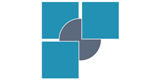
Benefits of ABBYY Recognition Server Patently Clear to RWS
RWS, one of the world’s leading patent translation and search companies, process millions of pages per year in translation work. It needed a server-based solution in order to create searchable PDFs in a digital archive. Thanks to ABBYY Recognition Server the company has achieved considerable cost savings and improved its customer service.
ABBYY Recognition Server can handle automated document conversion projects of all sizes and volumes thanks to its fault tolerant architecture, scalability, high processing speed, and easy monitoring tools.
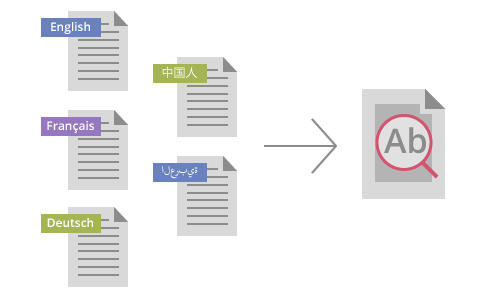
Trusted Character Recognition
Powered by ABBYY’s optical character recognition (OCR) technology, ABBYY Recognition Server delivers fast and highly accurate results in over 190 languages. Text content is extracted precisely, even from low-quality images, and converted into a variety of output formats suitable for archiving, sharing, and editing.
Server-Based Architecture
Get built-in load balancing with mechanisms that ensure the server uses all available hardware resources in the most efficient way.
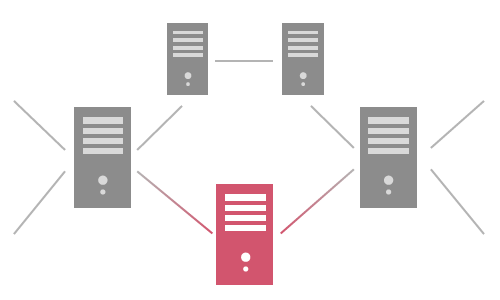
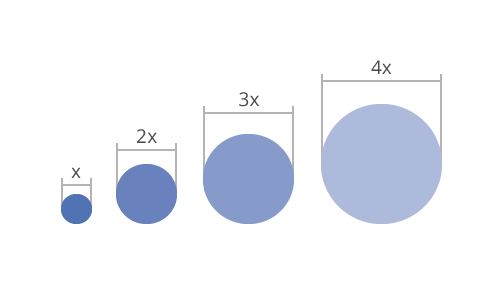
Unmatched Volume Scalability
ABBYY Recognition Server is a highly scalable solution that can successfully complete projects where millions of documents need to be converted in a short timeframe.
Comprehensive PDF Technology
Create PDFs of small size and high quality with MRC PDF compression technology. Store documents in a PDF/A format of your choice: PDF/A-1a, PDF/A-1b, PDF/A-2u, PDF/A-3a are all supported.
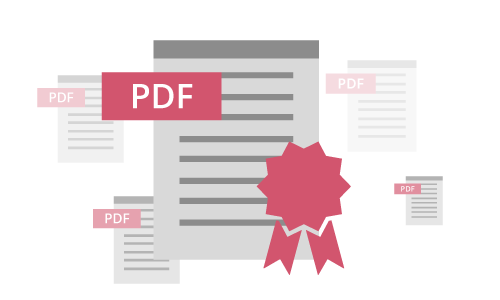
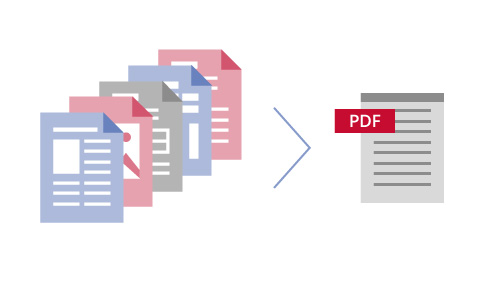
A Wide Range of Supported Formats
Recognition Server automatically converts paper and electronic documents from multiple formats, including PDF, JPEG, TIFF, DOCX, XLSX, ODT, PTT, HTML and more.
Integration with SharePoint
ABBY Recognition Server converts documents stored in Microsoft SharePoint libraries into searchable PDFs, automatically and on schedule.
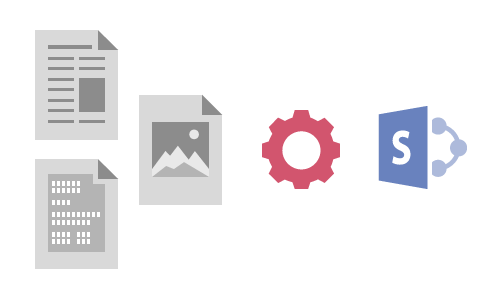
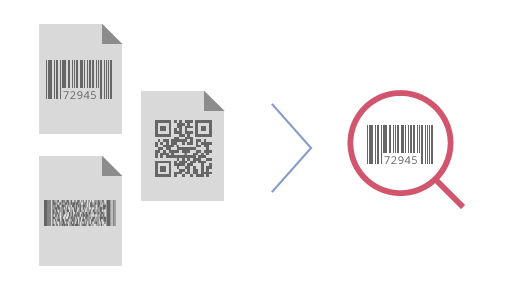
Barcode Recognition
Separate documents or add metadata with a barcode recognition that reads 1D and 2D barcodes.
Assigning Document Types and Metadata
Automate document types and attributing through scripted rules, or do it manually to generate metadata via the convenient point-and-click tool.
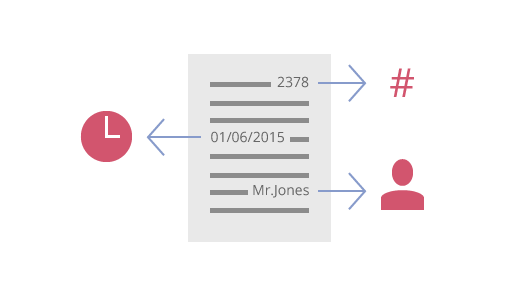
ABBYY Recognition Server on the single computer
- PC with Intel® Pentium®/Celeron®/Xeon™/Core™, AMD K6/Athlon™/Duron™/Sempron™/Opteron™ or compatible processor with a minimum clock speed of 2 GHz and 2+ cores.
Note: It is not recommended to use computers with over 12 cores for ABBYY Recognition Server. In this case, the addition of new cores does not lead to a linear increase in productivity. To further increase productivity, use the processing stations ABBYY Recognition Server, installed on other computers.
- Operating system: Microsoft® Windows® 10, Microsoft® Windows® 8.1, Windows® 8, Windows Server® 2012 R2 + Desktop Experience, Windows Server® 2012 + Desktop Experience, Windows Server® 2008 R2 SP1 + Desktop Experience, Windows® 7 SP1, Windows Server® 2008 SP2 + Desktop Experience, Windows Vista® SP2
- Memory: 4 GB RAM
- Hard disk space: 20 MB for installation and 2 GB for program operation *
Important! Productivity of ABBYY Recognition Server is heavily depends on the speed of the disk drive. Despite the fact that the claimed productivity is achieved on standard discs at 7500 rev / min, it is recommended to use faster disks.
- The account under which the server is running must have read/write permissions to the following registry branches:
- HKEY_CLASSES_ROOT
- HKEY_LOCAL_MACHINE\Software\ABBYY
- HKEY_CURRENT_USER\Software\ABBYY
- Microsoft .NET Framework 4.5 is required for:
- processing documents, stored at Microsoft SharePoint,
- exporting processing result to Microsoft SharePoint,
- working with WEB API of ABBYY Recognition Server
- Microsoft Outlook 2000 or later (х86) is required for processing and sending e-mail messages via Microsoft Exchange Server and MAPI protocol. Still, you can process and send messages via POP3/SMTP protocol without Microsoft Outlook installed at the computer
- Internet Information Services (IIS 7 or later) is required for hosting WEB API of ABBYY Recognition Server.
- Scanner supporting TWAIN, WIA or ISIS is required for Scanning Station work.
- MSXML6 is required for Scanning Station work.
- For SharePoint Document library processing and for publishing to SharePoint library you need to use Sharepoint 2010 or SharePoint 2013.
ABBYY Recognition Server on multiple computers
Server components
Server Manager + Remote Administration Console + COM-based API + Web Service + Google Search Appliance Connector + Microsoft Search IFilter
- PC with Intel® Pentium®/Celeron®/Xeon™/Core™, AMD K6/Athlon™/Duron™/Sempron™/Opteron™ or compatible processor with a minimum clock speed of 2 GHz and 2+ cores.
Note: It is not recommended to use computers with over 12 cores for ABBYY Recognition Server. In this case, the addition of new cores does not lead to a linear increase in productivity. To further increase productivity, use the processing stations ABBYY Recognition Server, installed on other computers.
- Operating system: Microsoft® Windows® 10, Microsoft® Windows® 8.1, Windows® 8, Windows Server® 2012 R2, Windows Server® 2012, Windows Server® 2008 R2 SP1, Windows® 7 SP1, Windows Server® 2008 SP2, Windows Vista® SP2
- Memory: 4 GB RAM
- Hard disk space: 20 MB for installation and 2 GB for program operation *
Important! Productivity of ABBYY Recognition Server is heavily depends on the speed of the disk drive. Despite the fact that the claimed productivity is achieved on standard discs at 7500 rev / min, it is recommended to use faster disks.
- The account under which the server is running must have read/write permissions to the following registry branches:
- HKEY_CLASSES_ROOT
- HKEY_LOCAL_MACHINE\Software\ABBYY
- HKEY_CURRENT_USER\Software\ABBYY
- Microsoft .NET Framework 4.5 is required for:
- processing documents, stored at Microsoft SharePoint,
- exporting processing result to Microsoft SharePoint,
- working with WEB API of ABBYY Recognition Server
- Microsoft Outlook 2000 or later (х86) is required for processing and sending e-mail messages via Microsoft Exchange Server and MAPI protocol. Still, you can process and send messages via POP3/SMTP protocol without Microsoft Outlook installed at the computer.
Scanning Station
- PC with Intel® Pentium®/Celeron®/Xeon™/Core™, AMD K6/Athlon™/Duron™/Sempron™/Opteron™ or compatible processor with a minimum clock speed of 2 GHz and 2+ cores.
- Operating system: Microsoft® Windows® 8.1, Windows® 8, Windows Server® 2012 R2 + Desktop Experience, Windows Server® 2012 + Desktop Experience, Windows Server® 2008 R2 SP1 + Desktop Experience, Windows® 7 SP1, Windows Server® 2008 SP2 + Desktop Experience, Windows Vista® SP2
- Memory: 4 GB RAM
- Hard disk space: 2 GB (including 125 MB for installation) *
- Scanner supporting TWAIN, WIA or ISIS is required.
- Video card and monitor (min. resolution 1024×768)
- Keyboard, mouse or other pointing device.
- Additional software: MSXML6 is required.
Processing Station
- PC with Intel® Pentium®/Celeron®/Xeon™/Core™, AMD K6/Athlon™/Duron™/Sempron™/Opteron™ or compatible processor with a minimum clock speed of 2 GHz and 2+ cores.
- Operating system: Microsoft® Windows® 8.1, Windows® 8, Windows Server® 2012 R2, Windows Server® 2012, Windows Server® 2008 R2 SP1, Windows® 7 SP1, Windows Server® 2008 SP2, Windows Vista® SP2.
- Memory: 4 GB. You need 300 MB for each recognition process in addition.
- Hard disk space: 600 MB for installation and 2 GB for program operation *
- The account under which the server is running must have read permissions to the following registry branches:
- HKEY_CLASSES_ROOT
- HKEY_LOCAL_MACHINE\Software\ABBYY
- HKEY_CURRENT_USER\Software\ABBYY
- For SharePoint Document library processing and for publishing to SharePoint library you need to use Sharepoint 2010 or SharePoint 2013.
Verification Station
- PC with Intel® Pentium®/Celeron®/Xeon™/Core™, AMD K6/Athlon™/Duron™/Sempron™/Opteron™ or compatible processor with a minimum clock speed of 2 GHz and 2+ cores.
- Operating system: Microsoft® Windows® 8.1, Windows® 8, Windows Server® 2012 R2, Windows Server® 2012, Windows Server® 2008 R2 SP1, Windows® 7 SP1, Windows Server® 2008 SP2, Windows Vista® SP2.
- Memory: 4 GB RAM. (In a multiprocessor system, an additional 512 MB of RAM is required for each additional processor.)
- Hard disk space: 700 MB for installation and 2 GB for program operation *
- The account under which the server is running must have read permissions to the following registry branches:
- HKEY_CLASSES_ROOT
- HKEY_LOCAL_MACHINE\Software\ABBYY
- HKEY_CURRENT_USER\Software\ABBYY
- Video card and monitor (min. resolution 1024×768)
- Keyboard, mouse or other pointing device
Indexing Station
- PC with Intel® Pentium®/Celeron®/Xeon™/Core™, AMD K6/Athlon™/Duron™/Sempron™/Opteron™ or compatible processor with a minimum clock speed of 2 GHz and 2+ cores.
- Operating system: Microsoft® Windows® 8.1, Windows® 8, Windows Server® 2012 R2, Windows Server® 2012, Windows Server® 2008 R2 SP1, Windows® 7 SP1, Windows Server® 2008 SP2, Windows Vista® SP2.
- Memory: 4 GB RAM. (In a multiprocessor system, an additional 512 MB of RAM is required for each additional processor.)
- Hard disk space: 500 MB for installation and 2 GB for program operation *
- The account under which the server is running must have read permissions to the following registry branches:
- HKEY_CLASSES_ROOT
- HKEY_LOCAL_MACHINE\Software\ABBYY
- HKEY_CURRENT_USER\Software\ABBYY
* — Note: The hard disk space required for program operation may be larger depending on the complexity, quality, and number of the images.
Supported User Interface Languages
| Chinese simplified | Japanese | Czech |
| English | French | German |
| Hungarian | Italian | Polish |
| Portuguese (Brazilian) | Russian | Spanish |
Supported Recognition Languages
- 43 main languages with dictionary support: Arabic (Saudi Arabia), Armenian (Eastern), Armenian (Grabar), Armenian (Western), Azeri (Latin), Bashkir, Bulgarian, Catalan, Croatian, Czech, Danish, Dutch, Dutch (Belgian), English, Estonian, Finnish, French, German, German (new spelling), Greek, Hebrew, Hungarian, Indonesian, Italian, Latvian, Lithuanian, Norwegian, Norwegian (Bokmal), Norwegian (Nynorsk), Polish, Portuguese, Portuguese (Brazilian), Romanian, Russian, Slovak, Slovenian, Spanish, Swedish, Tatar, Thai, Turkish, Ukrainian, Vietnamese;
- 134 additional languages: Abkhaz, Adyghe, Afrikaans, Agul, Albanian, Altai, Avar, Aymara, Azerbaijani (Cyrillic), Basque, Belarusian, Bemba, Blackfoot, Breton, Bugotu, Burmese, Buryat, Cebuano, Chamorro, Chechen, Chukchee, Chuvash, Corsican, Crimean Tatar, Crow, Dargwa, Dungan, Eskimo (Cyrillic), Eskimo (Latin), Even, Evenki, Faroese, Fijian, Frisian, Friulian, Gagauz, Galician, Ganda, German (Luxembourg), Guarani, Hani, Hausa, Hawaiian, Icelandic, Indonesian, Ingush, Irish, Jingpo, Kabardian, Kalmyk, Karachay-balkar, Karakalpak, Kasub, Kawa, Kazakh, Khakass, Khanty, Kikuyu, Kirghiz, Kongo, Koryak, Kpelle, Kumyk, Kurdish, Lak, Latin, Lezgi, Luba, Macedonian, Malagasy, Malay (Malaysian), Malinke, Maltese, Mansi, Maori, Mari, Maya, Miao, Minangkabau, Mohawk, Moldavian, Mongol, Mordvin, Nahuatl, Nenets, Nivkh, Nogay, Nyanja, Ojibway, Ossetian, Papiamento, Provencal, Quechua, Rhaeto-Romanic, Romany, Rundi, Russian (Old Spelling), Rwanda, Sami (Lappish) , Samoan, Scottish Gaelic, Selkup, Serbian (Cyrillic), Serbian (Latin), Shona, Sioux (Dakota), Somali, Sorbian, Sotho, Sunda, Swahili, Swazi, Tabasaran, Tagalog, Tahitian, Tajik, Tok Pisin, Tongan, Tswana, Tun, Turkmen, Tuvinian, Udmurt, Uigur (Cyrillic), Uigur (Latin), Uzbek (Cyrillic), Uzbek (Latin), Welsh, Wolof, Xhosa, Yakut, Yiddish, Zapotec, and Zulu;
- 5 East Asian languages with dictionary support: Chinese (Traditional, Simplified), Japanese, Korean and Hangul (Korean);
- 6 languages for recognition of old European documents and books printed in 18-20th centuries (from FineReader XIX): English, French, German, Italian, Spanish, and Latvian;
- 4 artificial languages: Esperanto, Interlingua, Ido, and Occidental;
- 6 programming languages: Basic, C/C++, COBOL, Fortran, Java, and Pascal;
- Simple chemical formulas;
- Digits.
Print Types
Normal, Fax (mode for low-resolution texts), Typewriter, Dot matrix printer, OCR-A, OCR-B, MICR (E13B), Gothic.
Barcode Types
1D: Check Code 39, Check Interleaved 25, Code 128, Code 39, EAN 13, EAN 8, Interleaved 25, CODABAR (without checksum), UCC Code 128, Code 2 of 5 (Industrial, IATA, Matrix), Code 93, UPC-A, UPC-E, Patch Code and Postnet; USPS-4CB (Intelligent Mail Barcode).
2D: PDF 417, Aztec, Data Matrix, QR Code.
Input Formats
- TIFF / Multipage TIFF
Compression methods: Unpacked, CCITT Group 3, CCITT Group 3 FAX(2D), CCITT Group4, PackBits, JPEG, ZIP, LZW - JPEG, JPEG 2000
- DjVu
- BMP
- PNG
- PCX, DCX
- DOC, DOCX, RTF, ODT
- XLS, XLSX, ODS
- PPT, PPTX, ODP
- TXT, HTML, HTM
Output Formats
- PDF, PDF/A up to v.1.7, including tagged PDF, web-optimized PDF, protected PDF, MRC-compressed PDF, PDF/A-1a, PDF/A-1b, PDF/A-2a, PDF/A-2b, PDF/A-2u, PDF/A-3a, PDF/A-3b, PDF/A-3u
- RTF
- DOC, DOCX
- XLS, XLSX
- TXT, CSV
- HTML
- Native XML, Alto XML
- TIFF
- JPEG, JPEG 2000
- JBIG2
- PNG
- EPUB
- FineReader internal format (FineReader Engine-compatible)
Available Connectors to Enterprise Systems
Microsoft SharePoint; for SharePoint Document library processing and for publishing to SharePoint you need to use SharePoint 2010, SharePoint 2013 or SharePoint Online
IFilter for Microsoft Office SharePoint Server and Windows Desktop Search
Connector to Google Search Appliance
Available Customization and Integration Options
Custom processing parameters defined via XML files (XML Tickets)
WEB API
COM API
Scripting in VBScript and JScript
The PDF format displays the exact format of the document, regardless of the parameters of the installed system. But users have faced the problem of making changes. This was especially true for the conclusion of contracts. Since the sent document had to be retyped in Word. The ABBYY FineReader program could solve the problem by speeding up the flow of documents among the parties. It made it possible not only to convert and edit but also to compare copies with each other. Together with OCR, it became possible to access the formatting to any image, even to photo documents.
Working with PDF files requires a special approach. If you need to make a data archive, the document is saved in PDF/A. Government agencies, working in DMS and eDiscovery, mostly transfer information in PDF, including PDF/A searches. This makes it easier to further process the file and convert it to other formats.
For example, by converting a PDF into a Word document, the user can edit text data. It is proper for invoices, contracts, reports, articles. After the conversion, the document can be saved as a PDF or (.docx).
If the conversion is done in Excel, work is done with spreadsheets, charts, graphs, and other information. As in the first variant, the conversion is in the original format or in (.xlsx). This is useful for price lists, research reports, and newspaper articles.
Conversion into RTF from PDF is performed when a document is transferred from one system to another. For example, from Windows to Mac or Linux.
Converting PDF format to EPUB makes it easier to read books electronically on mobile devices, allowing the text to be adjusted to the screen parameters and the font to be increased or decreased. Converting a document into HTML is useful for publishing it on websites for public display.
ABBYY FineReader enhances the possibilities of information processing and allows the users to speed up work with various types of documents. You can simply leave an application on our site or write to our chat room to purchase the program. Our employees will help with the installation and configuration of the software for your system.
Get a Comprehensive Quote and More Details Today
If you need a complete solution for scanning and indexing documents and are looking to purchase an WiseTREND-ABBYY Recognition Server, then contact us right away. You can have a quote in minutes and get answers to all your most pressing questions!
Contact Us

 Long-Term Storage and Compliance
Long-Term Storage and Compliance Document Conversion for Digital Forensics, DLP, eDiscovery
Document Conversion for Digital Forensics, DLP, eDiscovery Document Conversion Service for Employees
Document Conversion Service for Employees Digital Libraries & Reading Heritage
Digital Libraries & Reading Heritage